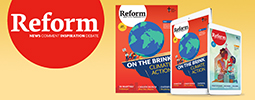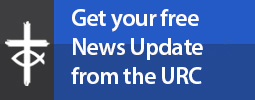A free guide to help you livestream your church service.
A free guide to help you livestream your church service.
What is livestreaming?
Live streaming is the broadcasting of real-time video and audio to an audience over the internet, this can be done on a variety of platforms from a number of devices.
What are the options?
These guidelines will offer three-tiers of live streaming that depend on the equipment and expertise available to you and your church. This will start with a smart phone streaming to Facebook, all the way up to multiple cameras with band performance.
The most accessible platform for streaming to existing members is Facebook (which we will cover in detail in Option 1) but you can also stream on YouTube, Twitter (via Periscope) and YouNow among others. There are limitations for each platform (including needing 1000 subscribers to stream to YouTube from your phone) but each comes with their own merits which will need to be examined before using any platform.
As Facebook is the most accessible platform for most people, we will explore streaming to Facebook in more details in Option 1.
Opportunities and risks
Our understanding of the benefits of livestreaming is growing. COVID-19 has meant that some members end up being under lock down for longer. But the benefits of livestreaming go much further: you can connect to members even when they are away from home, abroad, or confined to care homes.
Your service of worship can bring joy, comfort, challenge, and community to wide range of people, as well as offering a sense of normality when people are unable to travel to church. This is sharing the Good News in a wonderful way.
As with any form of social media there are risks such as poor internet connection leading to a ‘jolty’ image and ‘robot-like’ audio, as well as receiving negative comments. But there is a clear move towards increased livestreaming of worship services, events, meetings, concerts, and lectures beyond the current period of ‘lockdown’.
In addition to this, the cost of the equipment has also dropped significantly in recent years.
General top tips
- Always practice your service with the equipment that will be used as well as on the platform you will use before attempting to livestream your service.
- It is important to advertise when and on what platform the service will be live on, as well as offering a link to the appropriate page/platform before you do so.
- Always film landscape (if using a phone). Take your phone how you normally hold it and rotate it 90 degrees (either direction), this is what is meant by landscape filming.
- Always allow time to set up your equipment and ensure everything is ready for your stream. However large or small, set up time is essential so do not arrive 5 minutes before your stream goes live and leave your congregation waiting.
- Whether or not you have a microphone, project your voice to the room as though it is a full church! This will aid your stream audio quality.
- If you are unsure about what your congregation will see and hear when streaming using a mobile device, record yourself as a practice from your phone’s video camera and then watch it back. This is what your congregation will see and hear, and it will allow you to understand if you need to make any adjustments to speaking or where your camera sits.
- To pull off more advanced streaming options, you will require strong technical knowledge, be that from yourself or someone in your congregation. If you do use volunteers be sure to remember while they are enabling worship online, volunteers are also participating in worship so be sure to make sure they can still engage in areas such as prayer and communion where possible.
- There is a section at the end of this document showing various online tutorials and advice for setting up and using equipment.
- A stable internet connection is key for streaming from any device and on to any platform. You can either use your mobile data on a phone but this will use large amounts of data to do so.
- The use of a stable wi-fi connection will allow you to have a clear and audible stream.
- How to set up public wi-fi for your church
Option 1: basic set up
You will need:
- A Smartphone with camera in video mode
- Tripod
- Church Facebook account
Open the Facebook app on your phone and tap ‘live’ icon, and type in a short description of the service.
Make sure the phone is in landscape mode, and the front camera (the one you look at when you normally use your phone) is selected if you are on your own. If you are able, and it is safe to do so, you can have a separate person behind the camera to monitor what is in frame and ensure the stream is working, which allows you to focus on delivering worship. This will also allow you to use the rear camera (the one on the back) which will increase the video quality of your stream.
Place into tripod and position camera close to the speaker to get the best audio possible, which means ensuring nothing is covering the microphone, usually on the bottom of your phone, as well as being as close to the microphone, and preaching as though it is to a full church.
Tap the ‘Start Live Video’ section on your screen to start streaming. That’s it – you are live.
Your members should already be friends of the Facebook account, or have ‘liked’ the page or group if that is what you have set up. You should publicise that you will be streaming, and what it will contain, before you do so to ensure people know it is happening.
Your livestream on Facebook can also be scheduled beforehand but this will have to be done on a computer. This can be found under publishing tools on the Facebook desktop website, but it cannot be done using third party software/tools.
Tabletop tripods for your phone are reasonably priced including the links below:
- Soft Adjustable Flexible Bluetooth Universal Mini Tripod
- LINKCOOL Flexible Smartphone Tabletop Wireless Tripod
You can also purchase a full-size tripod which are freestanding:
- LINKCOOL Aluminum Lightweight Smartphone Bluetooth Tripod
- Hitch Aluminum Lightweight Smartphone Bluetooth Tripod
Improving the audio
Clear audio is key for any stream, especially services as they are centred around the spoken work. It always helps to get your camera as close to the preacher as possible while maintaining a clear image of the worship leader with some of the background in the frame; it is also recommended to avoid large, echoey rooms. You should also keep the phone away from buzzing noises, fans, and open windows.
The most effective way to improve the audio is to use an external microphone rather than the one on your phone.
1. Plug in a microphone. The most basic of which is one that will plug directly into your phone headphone jack. There are a number of products available for this application.
Firstly, you could get a lapel microphone, such as the RODE SmartLav. This option costs around £55.
Another option for a microphone for your phone is one that mounts on top of the phone, such as the RODE VideoMic Me which is shown here. This option costs around £60.
2.The limitation of option 1 is the length of the cable from microphone to camera, to negate this a wireless system is a simple solution, which is used in addition to any microphones.
A good, and reasonably priced, system for this is the RODE Wireless Go system. This is a compact system which allows the connection of the microphone to your smart phone without being limited by cable length. This system is linked below and will cost around £179 for one pair (1x transmitter and 1x receiver).
4. A final option is to take an audio feed from the sound desk in your church, which will utilise the microphones and equipment already in your church building. This is not necessary but if you would like to, this is detailed in the ‘Audio’ section of Option 2.
You may notice all this equipment advised so far is made by RODE, they are a fantastic manufacturer of high-quality audio equipment for video applications and have very easy to use products.
Equipment purchases for this set up will enhance your stream, but the basic kit needed to perform one of those streams is just a phone with Facebook, a tripod, and you!
Option 2: single camera stream using Open Broadcast Software (OBS)
To ensure a better, clearer image with more vivid colours for your stream you can use a specific camera for this. It helps to use a better- quality camera, especially one that has a zoom function. High quality cameras are reasonably priced and will give you the option getting wide and close-up shots of your preacher, worship team or other participants (make sure you have permissions to do so).
If, however, you want a better-quality camcorder, you may want to consider the Canon XA range, or equivalent Sony, Panasonic or JVC. These range from £1000-£3000, like the Canon XA55 at around £2500 with SDI output. The use of an SDI output will mean you have to consider what cable connector your equipment will use and the limitations of each.
SDI and HDMI can both carry high resolution images but HDMI is limited to 15-20m maximum cable length, but it is a more common connector on most equipment. If you need to convert signal, the best converters are made by BlackMagic Design.
OBS is free software to enable your livestream by letting you choose what is broadcast on screen including PowerPoints, holding slides, and live cameras. It allows easy integration with several streaming platforms as well as the ability to show the camera and the PowerPoint/hymn lyrics on screen at the same time. Advanced tips on uses of OBS and what settings to use are available in the ‘Advanced Tech’ section of this document.
Video
You will need:
- Camera
- Tripod with the ability to adjust height, pan, and tilt
- CamLink (such as Elgato CamLink) to link your camera to your PC/Laptop (NB: Plugging your camera in to your laptop HDMI will not work as this port is for external displays) Computer/Laptop with appropriate software This includes, but is not limited to: OBS, Camera Manufacturer software (such as Canon Utilities for camera settings optimisation), the streaming platform (e.g. YouTube or Facebook), and audio interface software. Advice for a good laptop/PC is in the ‘Advanced Tech’ section.
- Appropriate HDMI/HDMI mini cable, including USB-C or USB adapters, but this depends on what equipment is used. E.g. Elgato CamLink uses a HDMI in but most camera do HDMI Mini out.
Audio
For something of this production nature, you will have a number of audio options for high quality audio such as (all product links are below this section):
- Microphone for the camera (such as RODE VideoMic Pro) which sits on top of the camera and captures the audio of the room but is highly directional, so it captures what is in shot and is much clearer than camera microphones.
- Lav/Handheld Microphones sending into an audio interface. If you only have one or two presenters it may be easiest to send the audio from these systems through an audio interface such as a Focusrite Scarlett 2i2, which connects to the laptop/PC via USB and can be selected as the audio in OBS.
- If you have multiple microphones for multiple presenters/a band, then the use of a small mixing desk such as a Yamaha MG16XU which can take in multiple microphones and process them, and then connect to your laptop via USB.
Equipment mentioned above:
- Elgato CamLink
- RODE VideoMic (around £160)
- Focusrite Scarlett 2i2 (around £150)
- Yamaha MG16XUYamaha MG16XU (around £400)
Using your church sound desk
You can make use of your church sound desk and microphones for use in a number of streams. For this you have two options: connection by USB or connection by audio interface.
- If you have a newer sound desk it may well have a USB-B link on the back of the sound desk (the connector your printer will use) and this means you can connect the sound desk output directly to your laptop/PC via a USB connector and then selecting it as the microphone on your computer settings or in OBS.
- If your mixing desk does not have this option, all is not lost! The use of an audio interface is all you need (such as the aforementioned Focusrite Scarlett 2i2). For this, you take the Left and Right outputs of the sound desk into the audio interface, instead of to your church PA system. You can then connect the interface to your laptop or PC and select it as the microphone in.
Regardless of how it is connected you will need to set the levels of any microphones and tracks in the sound desk the same way you would for a service, as though it is coming through the PA system.
Internet connection
To stream effectively it is important to have a strong internet connection, preferably through a wired ethernet connection from the router for preference on bandwidth as well as a more stable connection. It is recommended to have a consistent upload speed of 8-10 Mbps on the network you will be streaming from, this can be tested at www.speedtest.net (a speed of 8-10 Mbps is the same as most standard home broadband packages).
Copyright
If you are unsure about whether you will run in to any difficulty with copyright issues while streaming a service, the URC has issued guidelines.
Option 3: multi-camera with vision mixing
This is very similar to the above option but is more suited for set ups with multiple speakers, cameras, and most likely a worship band performance. It requires a greater amount of equipment as well as a larger amount of technical expertise, but this is not out of the question. For this you will need:
- Multiple camera (either manned by operators adjusting zoom/focus or static for fixed position such as the pulpit).
- Vision Mixer (such as an ATEM Mini Pro) for cutting between cameras as well as putting lyrics/PowerPoints on screen using a PiP feature (picture in picture). The ATEM Mini Pro is the easiest to use piece of equipment for this application and can connect to a laptop via USB and be selected like a webcam. The Pro model also allows for on board encoding and a built-in preview view. This equipment costs around £600.
- Appropriate microphones, usually a podium microphone at the pulpit, lapel mics on additional speakers, and microphones for the band.
- Audio mixing desk (either analogue like the MG16XU or digital for this application such as Allen and Heath QU16 for increased processing and quality). Digital mixing desks are a greater investment (over £1200 new) but can also be used for PA systems when doing church ‘live’ instead of over a stream.
- Show laptop controlling content and streaming out to chosen platform.
- CamLink for the output of the Vision Mixer if not using something with a USB connection like the ATEM Mini Pro.
- Volunteers – camera operators, streaming op looking after what is on screen and streaming, vision mixer, audio engineer
Tutorials and online help
- URC Church Information Guides
- Starting to use OBS
- Using Facebook Live
- Connecting an Elgato CamLink and using it in OBS
Advanced tech
Additional option – SlingStudio
SlingStudio is a portable, wireless, multi-camera broadcasting platform. It’s capable of monitoring, recording, switching, editing and streaming live video. It does so wirelessly by connecting to one or more smartphones, and even a video camera with the adaptor. If can also have slides broadcast from your computer, like the words to songs and prayers. SlingStudio isn’t a direct replacement for a video switcher, but is still a great option for most smaller to medium-sized churches.
Note: Slingstudio is not always available in the UK. You can currently get it from Amazon in the US, but they will not ship the battery base. I know of one person who managed to get a contact in the US to ship out the full set. You can explore this option further on the SlingStudio website.
Tips for OBS
To make this stream as slick as possible, practice and prep on OBS will be key. Ensure you have appropriate output settings and will be outputting on the correct platform at the correct time.
A 1080p stream is a resolution of 1920x1080 and 720p is 1280x720, both count as HD. The higher resolution you stream the more bandwidth is required.
Audio may be limited by the platform you are using but a compression rate of 192 kbps will be safe for most platforms and allow for good sounding audio. Be sure to only enable the microphones/tracks you wish to use.
In terms of bitrate, 4 Mb is appropriate for a 1080p stream, 3 Mb is fine for 720p. In most cases, the advanced options tab won’t need to be adjusted.
To put the camera and PowerPoint on screen at the same time create a scene with the camera feed as the main image, then add the PowerPoint as a window capture and put that in a smaller box in the corner. You can then create a second scene with the PowerPoint as the base and the camera feed as the small window.
Specification for a solid show computer
A show computer for a multiple source stream can be either Windows or Mac and either laptop or PC but there will be certain specification either will need to meet. All software will also have its minimum system requirements. There are two main parts that matter for this application: CPU and RAM (which are detailed below).
The other key factor will be a graphics card, which is less common in laptops but not unheard of. One of these will ensure the highest quality pictures as well as quick processing of the video. Also, be sure to make sure your show machine is plugged in to its power supply if it’s a laptop, and make sure that the sleep settings on any machine are changed so it won’t unexpectedly go to sleep mid-stream.
Recommended spec:
- CPU/Processor – 7th Gen Intel or later, preferably i5 or higher.
- RAM – 4GB will suffice for small streams but at least 8GB is most appropriate.
- Graphics Card – Dedicated graphics card (Nvidia GeForce are the class leaders), Macbook Pro laptops have inbuilt graphics cards.
Audio for church
There is a fantastic YouTube channel for mixing audio for church that covers everything from one microphone to full bands with plenty of processing. This channel also covers broadcast mixes too in a way everyone can understand.
The channel is linked below as well as the specific streaming videos. The equipment he is working with is usually quite high level so not all of it will be applicable but he offers brilliant advice for all levels.
- Attaway Audio channel on Youtube
- Live Stream Audio Tips
- Live Stream Set Up
- Building Your Church Broadcast Mix
Hosting on your own website
If you have the expertise and equipment, you may want to host our live stream on your own website or on a dedicated website. For this you will need to host the stream on a dedicated server, and you will also need to ensure you are covered by the appropriate copyright license (see URC Guidance on Copyright).
The easiest way to achieve this is to purchase bandwidth on something like Ustream or YouNow as this will mean you don’t need an on-site encoder (in most applications). This option is a bespoke one and should only be performed with highly knowledgeable members of your church who are comfortable doing so.
Multiple camera suggestions/specification
This is a breakdown of the key components for a very good multiple-camera setup for your church livestream: Note: this is an indication only – local requirements will differ.
Cameras
3 x Blackmagic Design Studio Camera 2 – HD £1,350 each
Lenses
1 x Panasonic Lumix G X Vario 12-35mm
f/2.8 II ASPH. POWER O.I.S. lens £800
1 x Panasonic Lumix G X Vario 35-100mm
f/2.8 II POWER O.I.S. Lens £ 900
1 x Panasonic Lumix G Vario 100-300mm
f/4-5.6 II POWER O.I.S. Lens £500
For the stream
1 x Blackmagic Design ATEM Telev’n Studio Pro HD £2,050
1 x LiveU Solo SDI/HDMI Video Encoder £1,375
Tripods (many cheaper or more expensive options are available)
3 x E-Image EG06FA2 Tripod System £600 each
SDI cabling: this depends on local context £200
TOTAL: roughly £12,000
This obviously excludes the computer, monitors, broadband and sound solutions. Make sure the computer/laptop is fast, with a good graphics card. I would think paying about £1,500 new is about right.
We wish you every success with the livestreaming of your church services. Remember to let URC Comms know if your church decides to begin livestreaming its services. Email pressoffice@urc.org.uk.