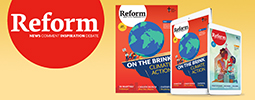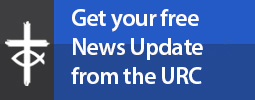A free guide to help you set up a Twitter account for your church or church organisation.
What is Twitter?
Twitter is a globally popular microblogging and social networking service on which users post and interact with messages known as tweets. Tweets can be made up of 280 characters (including spaces), you can also embed photos and images and include links to other online content or videos.
You can post your own tweets, read tweets from other accounts or retweet other tweets to help amplify their reach on Twitter.
It’s also well known for its use of hashtags #. These allow people to filter content they’re interested in following or retweeting.
For example, a popular hashtag that’s being used at the time of writing is #coronavirus.
Check it’s the right channel for you
Not every social media channel will be the right channel for you. Think about your audience. This not only includes your congregation or wider community but can also include local councillors, MPs, local authorities, users of the church buildings, other religious groups, etc. If they don’t have Twitter accounts it’s probably not worth you joining this platform.
And make sure you have the time to manage your account. If you don’t have the resources to post regular tweets and respond to
tweets about you it’s probably best you don’t set up a Twitter account.
Not using your account is like advertising a phone number that no one ever answers.
Setting up your account
Think of a Twitter name for your account. Choose one that’s as near to the name of the church or organisation you’re setting the account up for so people think to search for it on Twitter.
The name of your account is what appears in your account’s Twitter address. For example, the United Reformed Church’s Twitter account is www.twitter.com/UnitedReformed
You may find the name you want is already taken. Don’t let this put you off.
For example, St John’s United Reformed Church in York wants to use the Twitter handle @stjohnsurc but finds it’s already taken. One way to make their Twitter handle more unique to them and where they’re based would be to see if the account name @stjohnsurcyork is free.
It’s better to think about the name of your Twitter account before setting it up so you can get the name you want and the name you’re happy for your church and organisation to be known by as changing it at a later point can cause problems.
Email address
To set up your account you will need an email address that you have access to the inbox. You can either set up your account via the Twitter website or download the Twitter app to a device such as a mobile phone.
When you visit the website or open the app you will see two options – to log in or sign up to Twitter. Choose sign in and enter the information that’s requested. When it comes to creating a password remember to use upper and lower case letters, digits and symbols in order to make your account as secure as possible.
Profile image
Once you’ve created your account you should add a profile image and header image to your account. Your header image is the rectangle image that can be seen at the top of your Twitter page and your profile image is the smaller image on the left-hand side of it.
You can find out what image sizes to use for Twitter header and profile pictures on this website here: www.bit.ly/2wCgF70
When choosing your account’s header and profile pic opt for images that identify your church. If you have a church logo use it as your profile pic and if you have a photo of your church use it on the header. If your church has a brand make sure your Twitter account reflects it as this will help Twitter users identify you.
Getting started on Twitter
Find accounts to follow
Think of what accounts you want to follow. These may be members of your congregation you know are on Twitter, other churches, local councillors, food banks. Think of organisations that play a role in your local community and/or that you have dealings with in real life.
Often accounts like these will follow you back and so add to your list of followers on Twitter.
Follow verified news accounts so you can get information you can trust.
Posting tweets
Think about what you want to tweet and why. If you’re telling followers about an event make sure you’re clear about when and where it is and who it’s for. There’s a character limit so put as much useful information as you can in the tweet and link to a web page or further information if one exists.
It’s best to avoid doing lots of consecutive tweets as this can create the impression that you’re a spam account sending out false information with undesirable links.
Three or four tweets a day should be the number of posts to aim for but if you find you don’t have anything relevant or useful to post don’t feel you have to post.
If you can, make your tweets eye-catching by including an image, graphic, photo or video. This content helps your tweets stand out.
Guide to image sizes and formats for Twitter:
Keep an eye on responses to your posts. Many will be positive replies and thank the accounts that send these.
However, some may be critical. If it’s a sincere criticism of your church or the tweet you should respond and see how you can resolve the issue. You may want to ask the account to call your church as in some cases it can be quicker to sort things out in person.
If it’s a vindictive tweet don’t feel that you have to reply. Unfortunately there are accounts out there that do this. If an account is persistently vindictive you could think about muting them or reporting them to Twitter. The latter option should only be used as a last resort.
Using #Hashtags and other tweeting tips
Whenever you’re posting a tweet look out for what hashtag is trending on Twitter. You can find this information on the right-hand side of the page when you log on to your account.
If there’s a hashtag that’s pertinent to your tweet then incorporate it into the post. This means people following that hashtag filter will see what you’re saying. You can use more than one if it's relevant.
See this tweet for example: The food bank in York is looking for extra donations to help provide food to vulnerable people self-isolating due to the Coronavirus www.york.foodbank.org.uk/ #Coronavirus #Foodbank #York
The tweet mentions the need, the organisation asking for help, a link for people to follow for more information and three pertinent hashtags.
Another way to write this tweet would be to include the York food bank Twitter name if they have an account: The food bank in York @YorkFoodbank is looking for extra donations to help provide food to vulnerable people self-isolating due to the Coronavirus www.york.foodbank.org.uk/ #Coronavirus #Foodbank #York
If you feel a post you’ve written is particularly important and you really want people to retweet it you can also write ‘PLS RT’ at the end of your tweet. This stands for ‘Please retweet’ and it encourages users to do so.
Retweeting tweets
If you see a tweet about a local event that you’re involved with or your church supports you should retweet it. You can retweet and add a comment and you could say something like ‘Looking forward to attending this’, etc.
Tweets like this help support organisations and people in your local community by helping amplify what’s happening.
If there’s a news story or piece of important information you think you should retweet you must make sure it comes from a verified source like a BBC News or government account. Don’t use your account to help spread rumours or misinformation. It’s easily done on Twitter and you don’t want your account to add to the spread of fake news.
Help people find your Twitter account
Once your account is created you can help promote it outside of Twitter. Add it to your website, put the account address on print materials and posters in your church, email your congregation about it.
Do everything you can do to help people find you on Twitter. But most importantly enjoy your time on Twitter. There are lovely accounts and lovely people using this platform. Don’t let the few bad ones put you off the experience of using it.
April 2020